Connecting Flex Calendar With Database Using AMF-PHP
by 29 May, 2010 2:56 pm15
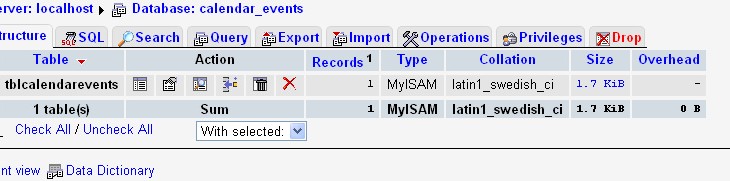
Connecting Flex Calendar with Database using AMF-PHP
Part I: Create a Dynamic Event Calendar in Flex Builder 3 with Actionscript 3.0
This is Part II of Create a Dynamic Event Calendar in Flex Builder 3 with Actionscript 3.0 tutorial. In this tutorial, we will learn how to connect Event Calendar with the database so events will be stored in the database for future reference.
Requirements
Flex Builder
WAMP (PHP, MYSQL)
AMF-PHP
Sample Files
Flex_Event_Calendar_Source.zip
Pre-Requisites
This tutorial assumes that you have a complete understanding of Part I. Apart from this you know AMF-PHP and you must have a idea to how to connect a Flex application with AMF-PHP using configuration file.
Step 1: Creating Database
The very first step is to create database with desired table. To accomplish this, I used a MySQL database which runs very well with PHP. I have created a new database for this application named calendar_events and within this database I have created a new table called tblcalendarevents. Here is the SQL script to create this database along with a table in it.
-- Database: calendar_events -- CREATE DATABASE calendar_events DEFAULT CHARACTER SET latin1 COLLATE latin1_swedish_ci; USE calendar_events; -- -------------------------------------------------------- -- Table structure for table 'tblcalendarevents' CREATE TABLE IF NOT EXISTS tblcalendarevents ( str_calendar_events text );
Your database structure should look like below figure.
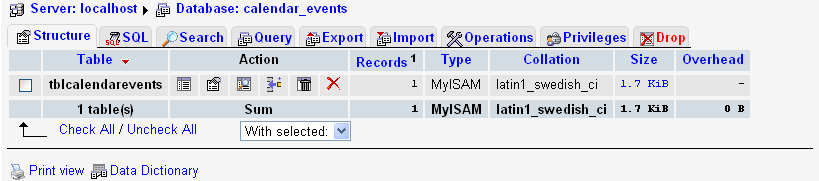
Figure 1.1 Database Structure
Similarly, your table structure within this database should look like below figure.
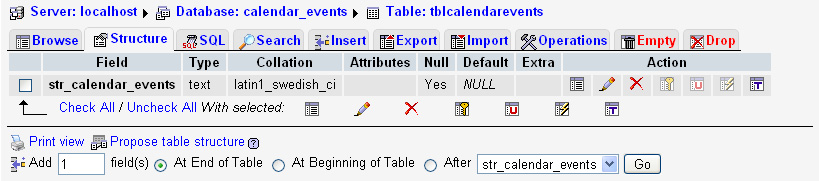
Figure 1.2 Table Structure
Step 2: Creating MySQL Database and PHP Class
Before starting anything in Flex and performing coding we need to make sure that we have our MySQL database in place. I have used WAMP to install PHP and MySQL in my Windows environment. Where I placed amfphp files under www folder of WAMP. Supposing you have installed WAMP in your C: then here is the directory structure for amfphp folder.
c:wampwwwamfphp
Under amfphp folder there is services folder where we need to create a PHP class which will connect with the database and perform insertion and retrieval process. I have named the PHP file SaveEvents.php. Here is the code within PHP file which will do data processing.
<?php
class SaveEvents
{
function storeEvents($_strEvents)
{
$con = mysql_connect("YOUR-MYSQL-SERVER-ADDRESS","USERNAME","PASSWORD");
if (!$con)
{
die('Could not connect: ' . mysql_error());
}
mysql_select_db("calendar_events", $con);
mysql_query("delete FROM tblCalendarEvents");
mysql_query("INSERT INTO tblCalendarEvents VALUES ('" . $_strEvents . "');");
mysql_close($con);
return "success";
}
function getEvents()
{
$con = mysql_connect("YOUR-MYSQL-SERVER-ADDRESS","USERNAME","PASSWORD");
if (!$con)
{
die('Could not connect: ' . mysql_error());
}
mysql_select_db("calendar_events", $con);
$result = mysql_query("SELECT * FROM tblCalendarEvents");
$strEvents = "";
while($row = mysql_fetch_array($result))
{
$strEvents = $strEvents . $row['str_calendar_events'];
}
mysql_close($con);
if($strEvents == "")
{
return "empty";
}
else
{
return $strEvents;
}
}
}
?>
In the above code we have 2 functions named storeEvents() and getEvents(). storeEvents function is used to store calendar events in the database and similarly getEvents is used to retrieve those values. Now to make it more easier I have used storing/retrieval of XML rather than a long list of multiple values.
Step 3: Creating services-config.xml file
Moving to Flex, the first step we need to do is to create services-config.xml file. The services-config.xml file is an Extensible Markup Language (XML) document that specifies the properties of the remote services our application will use. To create this file, right click the src folder of your Flex project, then choose New > File. Name the file services-config.xml, then click Finish. You will be presented with the new empty file. The default editor is the built-in XML editor, but you need to open it in the plain text editor by right clicking the file and choosing Open with > Text Editor. Next, paste the following code into the file:
<?xml version="1.0" encoding="UTF-8"?>
<services-config>
<services>
<service id="sabreamf-flashremoting-service"
class="flex.messaging.services.RemotingService"
messageTypes="flex.messaging.messages.RemotingMessage">
<destination id="amfphp">
<channels>
<channel ref="my-amfphp"/>
</channels>
<properties>
<source>*</source>
</properties>
</destination>
</service>
</services>
<channels>
<channel-definition id="my-amfphp" class="mx.messaging.channels.AMFChannel">
<endpoint uri="http://YOUR-SERVER-ADDRESS/amfphp/gateway.php" class="flex.messaging.endpoints.AMFEndpoint"/>
</channel-definition>
</channels>
</services-config>
The above XML block contains two key pieces of information specific to this application. The first is the id attribute of the <destination> node. You will use this ID to connect to the remote service in the Flex application. The other important attribute is the uri property of the <endpoint> node. Here, you need to place the path to your amfphp gateway file on your web server. The class attributes correspond to the method of communication: you will be using “remoting” to communicate with your services in AMF.
Next, you need to tell the Flex compiler about your services-config.xml file. You do so using the compiler flag -services. To add this flag, click Project > Properties. A new window appears with a list on the left side. From that list, choose Flex Compiler. At the end of the existing text in the Additional compiler arguments box, add the following:
-services "services-config.xml"
The result should look like Figure 1.1

Figure 1.1 Adding compiler arguments
Click Finish, and the workspace refreshes. When complete, you will have access to your amfphp gateway from the client application.
Step 4: Creating Service Connector class
Next step is to create a Service Connector class which will be a singleton class and allow our application to connect with amfphp and process various data calls. To achieve this I have created a new class file under classes.remoting package. I have named this class/file as ServiceConnector.as. Let’s first have a look at the code of this class thereafter we will have description of the code.
package classes.remoting
{
import classes.events.CustomEvents;
import flash.events.EventDispatcher;
import mx.controls.Alert;
import mx.rpc.events.FaultEvent;
import mx.rpc.events.ResultEvent;
import mx.rpc.remoting.RemoteObject;
public class ServiceConnector extends EventDispatcher
{
private var m_objRemote:RemoteObject;
private static var m_objServiceConnector:ServiceConnector;
public static function getInstance():ServiceConnector
{
if(m_objServiceConnector == null)
m_objServiceConnector = new ServiceConnector();
return m_objServiceConnector;
}
public function connect():void
{
m_objRemote = new RemoteObject();
m_objRemote.source = "SaveEvents";
m_objRemote.destination = "amfphp";
m_objRemote.storeEvents.addEventListener("result", onStoreResult);
m_objRemote.getEvents.addEventListener("result", onFetchResult);
m_objRemote.addEventListener("fault", onServiceFault);
}
public function storeEvents(_strEvents:String):void
{
if(_strEvents == null || _strEvents == "")
_strEvents = "<calendar />";
m_objRemote.getOperation("storeEvents").send(_strEvents);
}
public function getEvents():void
{
m_objRemote.getOperation("getEvents").send();
}
private function onStoreResult(evt:ResultEvent):void
{
trace("Data Stored");
}
private function onFetchResult(evt:ResultEvent):void
{
var obj:Object = new Object();
obj.data = evt.result.toString();
dispatchEvent(new CustomEvents(CustomEvents.FETCH_DB_DATA, obj));
}
private function onServiceFault(evt:FaultEvent):void
{
Alert.show("Cannot connect to Web service, Please check your configuration settings!", "Event Calendar");
}
}
}
ServiceConnector is a singleton class which allows to connect remote service i.e. amfphp through connect() method. If you see in connect() method we are calling SaveEvents as a source to Remote Object which is the class name in our PHP file. Similarly we have destination as amfphp which we defined as ID in services-config.xml file. We have also result and fault listeners with-in the connect() method which get invoked whenever a result or fault event occurred. Apart from that we have 2 public methods in this class storeEvents() and getEvents() which allows to send and retrieve data respectively to SaveEvents php class. After creating above 2 new files your directory structure should look like this.
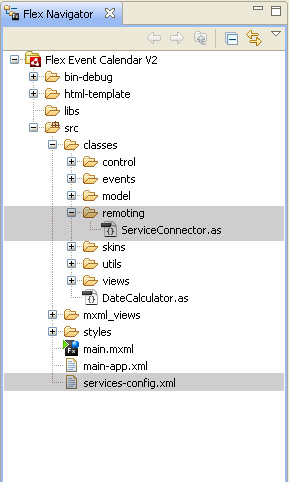
Figure 4.1 Directory Structure
Step 5: Changes in main.mxml
I have added couple of new methods and codes in order to achieve the functionality of connecting this application with the database. Let’s start with the main.mxml file because that is the first file which is used by the application as the main file.
Previously we had a method called onApplicationStart() which get executes on creation complete of the main application file. In other words this method is the very first method which gets invoked and starts the application. I have added couple of new code with in this method plus I also removed couple of lines. Let’s have a look:
private function onApplicationStart():void
{
var objDate:Date = new Date();
dtPicker.selectedDate = objDate;
// create events
monthView.addEventListener(CustomEvents.MONTH_VIEW_CLICK, onMonthViewClick);
DataHolder.getInstance().addEventListener(CustomEvents.ADD_NEW_EVENT, onNewEventAdded);
onDateChange();
}
private function onApplicationStart():void
{
monthView.addEventListener(CustomEvents.MONTH_VIEW_CLICK, onMonthViewClick);
DataHolder.getInstance().addEventListener(CustomEvents.ADD_NEW_EVENT, onNewEventAdded);
DataHolder.getInstance().addEventListener(CustomEvents.DP_CHANGED, onDataProviderChanged);
m_objServiceConnector = ServiceConnector.getInstance();
m_objServiceConnector.addEventListener(CustomEvents.FETCH_DB_DATA, onFetchDBData);
m_objServiceConnector.connect();
m_objServiceConnector.getEvents();
}
There is a new variable in above method which has to be declared at top level of main.mxml file. Something like this:
private var m_objServiceConnector:ServiceConnector;
As per current version I have added a new listener which will listen to “data provider change” event. I have also added a code to create ServiceConnector object and as well as called connect() method of ServiceConnector class. Afterwards I have invoked getEvents() which allows the application to load data from the database and behave accordingly.
Another method named onDateChange has been modified, let’s go through that as well.
private function onDateChange():void
{
m_intCurrentDate = new Date(dtPicker.displayedYear, dtPicker.displayedMonth, dtPicker.selectedDate.date);
}
private function onDateChange():void
{
var currentDate:int;
if(dtPicker.selectedDate == null)
currentDate = new Date().date;
else
currentDate = dtPicker.selectedDate.date;
m_intCurrentDate = new Date(dtPicker.displayedYear, dtPicker.displayedMonth, currentDate);
}
I have just added a validation of the date in this method so it won’t come as null at any point of time.
Next method which will get invoked is onFetchDBData which is being fired from the event listener in onApplicationStart method. Basically when we call getEvents from ServiceConnector class it dispatched FETCH_DB_DATA event which further listened by main.mxml class. Let’s have a look at onFetchDBData method:
private function onFetchDBData(_event:CustomEvents):void
{
if(_event.object.data == "empty")
{
var objDate:Date = new Date();
dtPicker.selectedDate = objDate;
onDateChange();
}
else
{
dataProvider = _event.object.data;
}
}
I have just added a validation of the date in this method so it won’t come as null at any point of time.
Next method which will get invoked is onFetchDBData which is being fired from the event listener in onApplicationStart method. Basically when we call getEvents from ServiceConnector class it dispatched FETCH_DB_DATA event which further listened by main.mxml class. Let’s have a look at onFetchDBData method.
private function onFetchDBData(_event:CustomEvents):void
{
if(_event.object.data == "empty")
{
var objDate:Date = new Date();
dtPicker.selectedDate = objDate;
onDateChange();
}
else
{
dataProvider = _event.object.data;
}
}
Now onFetchDBData method is the one which will either render the views with blank data otherwise if it has any data for a particular date it will list out that and render the view.
If you see in else condition of above method I’m storing all values(returned by our php class) in a property called dataProvider. This dataProvider property which is a getter/setter takes a XML string and converts it into a array which is further used by DataHolder class. Similarly dataProvider takes an array from DataHolder and converts it as per the requirement of the php to store it in the database. Here is the code for dataProvider property.
public function set dataProvider(_strEvents:String):void
{
var objDataXML:XML = new XML(_strEvents);
var objArr:Array = new Array();
for(var i:int=0; i<objDataXML.event.length(); i++)
{
var obj:Object = new Object();
var xml:XML = objDataXML.event[i];
obj.date = new Date(Date.parse(xml.date));
obj.hour = String(xml.hour);
obj.meridiem = String(xml.meridiem);
obj.mins = String(xml.mins);
obj.desc = String(xml.desc);
objArr.push(obj);
}
DataHolder.getInstance().dataProvider = objArr;
}
public function get dataProvider():String
{
var objCalendarData:XML = <calendar />;
for(var i:int=0; i<DataHolder.getInstance().dataProvider.length; i++)
{
var obj:Object = DataHolder.getInstance().dataProvider[i];
var xml:XML = <event />
xml.date = obj.date;
xml.hour = String(obj.hour);
xml.meridiem = String(obj.meridiem);
xml.mins = String(obj.mins);
xml.desc = String(obj.desc);
objCalendarData.appendChild(xml);
}
return objCalendarData.toString();
}
We have stored values retrieved from the php class into this dataProvider but we didn’t yet sent this dataProvider to the php class. To accomplish that we need to add a new line of code under onNewEventAdded method so, whenever a new event is added in the calendar it should send that value to the php class. We need to add the below line at the end of this method.
m_objServiceConnector.storeEvents(dataProvider);
One last change in the main.xml file is to create a listeners method for DP_CHANGED event. This event occurs whenever there is a change in the dataProvider in DataHolder. In other words, it only executes for once, when this application load the data from the php class. Have a look at the content of this method.
private function onDataProviderChanged(_event:CustomEvents):void
{
trace("Data Updated");
onDateChange();
}
We are through with the necessary changes in main mxml file. Now let’s jump on to the next step where we will modify couple of other files.
Step 6: Changes in CommonUtils and CustomEvents
There are very small changes in both of these classes. I have added a 2 lines with-in the method called createRightHourStrip(). I’m not writing the entire body of that method instead I’m just writing a condition with in which these lines are written.
if(ObjectUtil.dateCompare(obj.date, _savedDate) == 0)
{
obj.hour = String(obj.hour);
obj.hour = (obj.hour.length < 2) ? ("0" + obj.hour) : obj.hour;
if(obj.hour == strLabel && obj.meridiem == objHourCell.data.meridiem)
{
if(obj.mins == 0)
{
objHourCell.btnFirstHalf.label = obj.desc;
}
else
{
objHourCell.btnSecondHalf.label = obj.desc;
}
}
}
In case if a value for the hour is stored as a single digit the below line will allow the program to convert it in to double digit.
Apart from this we have declared couple of new constants which are being used in the code. These constants are decal red in CustomEvents class. Here:
public static const FETCH_DB_DATA:String = "fetchDBData"; public static const DP_CHANGED:String = "dpChanged";
Step 7: Final Changes in DataHolder class
There is a single line change in DataHolder class and that is only to dispatch an event of DP_CHANGED when we update dataProvider property with in it. To accomplish this we need to call below code under the setter of dataProvider property. This line has to at last position with in this setter method.
dispatchEvent(new CustomEvents(CustomEvents.DP_CHANGED));
Conclusion
Now you all know how to connect Flex Event Calendar with the Database to store calendar events in the database. In case any help is required feel free to contact me either by commenting or via my website http://www.ankur-arora.com


























































