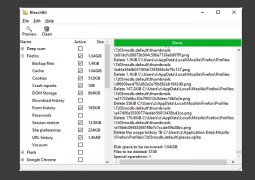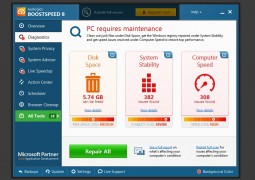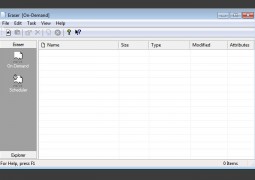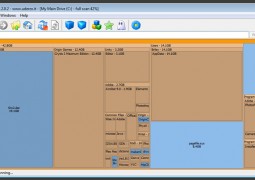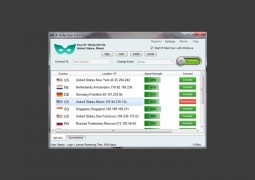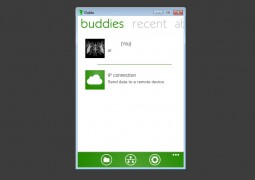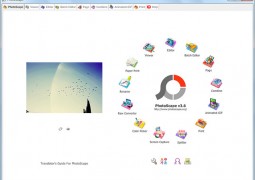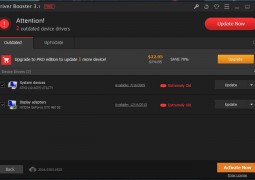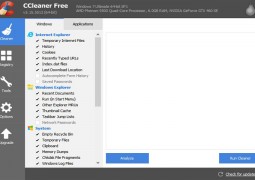Give Your Mobile a Break, Here is How to Browse Instagram on Your Computer
by 7 August, 2012 2:16 am2
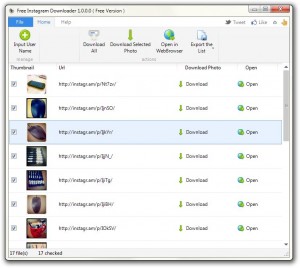
Instagram is a pretty remarkable app, but there is one large problem with it. It is only available for Android and iPhone devices. The means there is no browser support, so the only way to browse photos and Instagram social profiles is to use the app directly on a mobile device.
It may seem a little nitpicky of us that we are pointing out the app is exclusive to mobile devices, but there are many benefits to browsing social media sites via a computer browser. One of the biggest benefits is, of course, the increased screen size, and let’s be honest, bigger screens are always better when it comes to previewing media like the photos on Instagram.
We have some fantastic news though. There are several programs available that will allow you to see Instagram content on our computers. Of course, with third party software like what we’re about to reveal, some features can at times be omitted because they just do not work.
Sure, eventually Instagram will probably get some kind of browser support, especially now that Facebook has acquired the service but in the meantime here’s a little something to hold you over.
Browse Instagram on the Web
Extragram is a website that allows you to browse and interact with Instagram content via any web browser. Unfortunately, you cannot share photos using the site even while logged into your Instagram account, which means Extragram is only for browsing and discovering new content.

Upon logging in, you’re automatically brought to the popular page which shows images that have garnered lots of likes and responses from the community. Then, there are options to browse your standard feed (including updates from users you follow), all the images you’ve liked, and your own feed of Instagram photos.

Extragram also has a discover section which separates content into categories like actors, music, fashion, sports, personalities, food, media, and others.
The Extragram website features a distinctive theme that maintains an exceptionally minimal design, right in line with the actual Instagram app. The photos displayed via the web browser are also much larger in comparison to the Instagram app, so you can view images in their full, high resolution splendour.
Essentially, Extragram offers an alternative to browsing Instagram content on a mobile device.
Download Instagram Photos From Any Feed Including Your Own
If you would rather have a backup of your entire Instagram feed, or someone else’s (hopefully because you genuinely love their unique photography content and not because you want to troll them), you can skip the Extragram website and try out this next piece of software.
Free Instagram Downloader will allow you to do just that, download any public images from an Instagram feed. Notice how we mentioned public though, because if your images are set to private they will not be available for download.
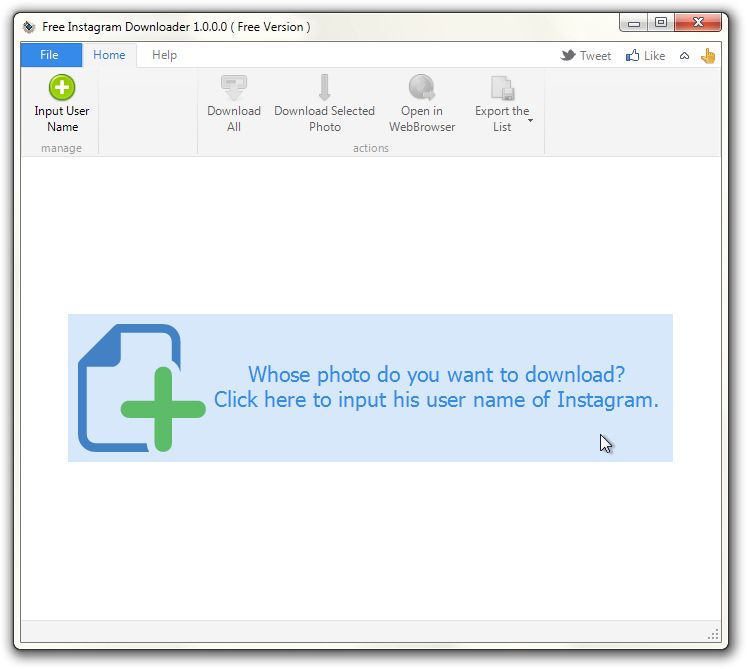
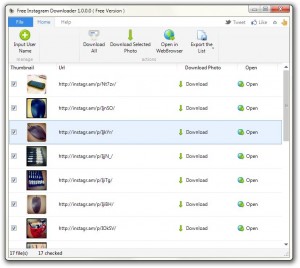 After downloading the software, just load it up and enter the account username for the content feed you want to download. The software window will then update with a list of photos that are available for download. You can choose to download them all in one batch download, or you can pick and choose which photos you would like to keep.
After downloading the software, just load it up and enter the account username for the content feed you want to download. The software window will then update with a list of photos that are available for download. You can choose to download them all in one batch download, or you can pick and choose which photos you would like to keep.
Obviously, the software will save the images on your computer so you’ll be able to inspect them at any time after the download has completed. You won’t need Instagram, or any kind of third party browsing software like Extragram; again, that’s because the software downloads the images onto your computer hard drive.
Instagram For Chrome Extension
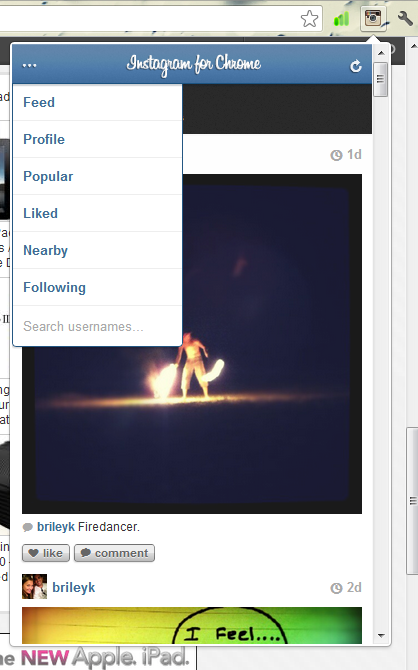 If you use Google’s Chrome browser, there is also an extension available that will allow you to view Instagram via your browser window. The extension works just like the mobile app and includes all basic features. With Instagram for Chrome you can even look at different content feeds, post comments to photos and like images.
If you use Google’s Chrome browser, there is also an extension available that will allow you to view Instagram via your browser window. The extension works just like the mobile app and includes all basic features. With Instagram for Chrome you can even look at different content feeds, post comments to photos and like images.
Of course, in order to use Instagram for Chrome you will need to provide the extension access to your user account so keep that in mind.
Browsing Instagram Without a Mobile Device
So there you have it folks, three significant ways to look at Instagram content via a computer! You’ll no longer have to rely on your mobile device, and you can view images in a much larger resolution! Honestly, who doesn’t like seeing the full potential of such beautiful images?
You also have a way to backup your entire Instagram feed if, for some god-awful reason, Facebook decides to impose a hostile takeover and replace the entire community someday. Hey, it could happen.