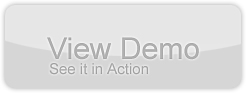Learn How-to Create Flash Components using Actionscript 3.0, XML and Flickr API
by 22 April, 2009 1:30 pm44
This tutorial will allow you to learn to create custom Flash Components using Actionscript 3.0. I have opted an image gallery component where we would show thumbnails of various images and user could see respective enlarged image by clicking any of the thumbnail. I have used FlickR image search to show various images using this component.
Requirements
Pre-Requisites
This tutorial assumes that you have fair knowledge of OOPs, Flash, Actionscript 3 and flash authoring framework. You know basic concept of writing a Class file which could use inheritance, polymorphism etc.
Step1: Getting Started
Before starting with the tutorial have a look what we are going to achieve from this tutorial, click on the View Demo button.
Lets start with the creating basic movieclip which will be used for making the Image Gallery component. At the very start you need to just follow below steps for creating various movieclips:-
- In Flash CS3, open a new blank file and save it as “CustomImageGallery.fla” to your desired location.
- Create a empty movieclip and name it “CustomImageGallery”.
- Open Library panel and select “CustomImageGallery” do right click on selected symbol and select “Linkage” from the drop down menu.
- In “Linkage Properties” panel select “Export for ActionScript” and “Export in first frame” checkboxes.
- Type “CustomImageGallery” in Class and “flash.display.MovieClip” in Base Class hence it would look like below screen-shot:
- Click OK.
- Now lets start with the next step which is writing a class for this component and link this class to “CustomImageGallery” movieclip.
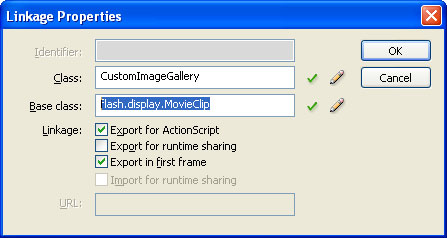
Figure 1.2: Linkage Properties Panel
Step 2: Start writing a Class file for the component
Create a new Class file and save it as “CustomImageGallery.as”, you have to save this file in the same folder where you saved your FLA file. Below is the code of starting with class file which I assume everybody knows to how to declare a class.
package
{
public class CustomImageGallery extends MovieClip
{
public function CustomImageGallery() :void
{
}
}
}
Step3: Adding Metadata to the Class
Something about metadata tags
You can add component metadata tags in your external ActionScript class files to tell the compiler about component parameters, data binding properties, and events. Metadata tags are used in the Flash authoring environment for a variety of purposes but in our case we will use it only for defining component’s parameters.
In the following example, the Inspectable tags apply to the Width parameter of the component:
[Inspectable(name="Width", type=Number, defaultValue=100)] public var intWidth:Number;
In the Property inspector and the Parameters tab of the Component inspector, Flash displays all of above parameters as type Number. When we associate this class with our component, the component parameter box should look like below image.
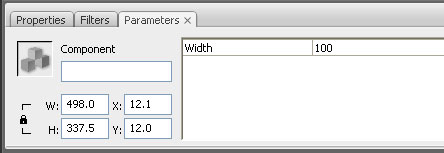
Figure 3.1: Component Parameters Panel
Lets learn something about getter and setter properties
A getter is a function with a return value depending on what we return. In our example we return a string. A setter has always one parameter, since we give a variable a new value through the parameter. That means getter/setter could be accessed like we access public variables but in addition to that we could have use them as a function where could have more than a single line of code get executed whenever a property of class is accessed. Below example will help you to understand it properly
// setter property
public function set dataProvider(_dataProvider:Array)
{
}
// getter property
public function get dataProvider():Array
{
}
We will use these getter/setter properties as parameters for our component that means we need to add Inspectable tag in the class file for these properties.
Lets add metadata tags to our class
We will add three metadata tags to our class which will allow component to display them in the parameters panel of the component but prior to that we need to declare required variables in the Class file these variables will be used by component’s parameters.
private var m_intImageCount:int = 3; private var m_intThumbWidth:int = 100; private var m_intThumbHeight:int = 100;
I have provided default values to these variables because these values will be used in core logic of the component. Now lets put some Inspectable tags along with getter/setter properties to our class
public function set dataProvider(_dataProvider:Array)
{
m_dataProvider = _dataProvider;
generateGallery();
}
public function get dataProvider():Array
{
return m_dataProvider;
}
[Inspectable(name="Paging Size", type= Number, defaultValue= 3)]
public function set imgCount(_imgcCount:int)
{
m_intImageCount = _imgcCount;
}
public function get imgCount():int
{
return m_intImageCount;
}
[Inspectable(name="Thumbnail Width", type= Number, defaultValue= 100)]
public function set thumbWidth(_thumbWidth:int)
{
m_intThumbWidth = _thumbWidth;
}
public function get thumbWidth():int
{
return m_intThumbWidth;
}
[Inspectable(name="Thumbnail Height", type= Number, defaultValue= 100)]
public function set thumbHeight(_thumbHeight:int)
{
m_intThumbHeight = _thumbHeight;
}
public function get thumbHeight():int
{
return m_intThumbHeight;
}
Step 4: Link the Class file with component so all parameters will be visible in Parameter panel
Till now we have added only parameters in Class file so they will display not display in Flash inside component parameters panel. To make it happen we have to link the Class file with the component using component’s definition panel but before that lets have a final look at the Class as your class should look like below code as per whatever we have added to it till now
package
{
public class CustomImageGallery extends MovieClip
{
private var m_dataProvider:Array;
private var m_intImageCount:int = 3;
private var m_intThumbWidth:int = 100;
private var m_intThumbHeight:int = 100;
public function CustomImageGallery() :void
{
}
private function generateGallery() :void
{
}
/**
* Class Properties
*/
public function set dataProvider(_dataProvider:Array)
{
m_dataProvider = _dataProvider;
generateGallery();
}
public function get dataProvider():Array
{
return m_dataProvider;
}
[Inspectable(name="Paging Size", type= Number, defaultValue= 3)]
public function set imgCount(_imgcCount:int)
{
m_intImageCount = _imgcCount;
}
public function get imgCount():int
{
return m_intImageCount;
}
[Inspectable(name="Thumbnail Width", type= Number, defaultValue= 100)]
public function set thumbWidth(_thumbWidth:int)
{
m_intThumbWidth = _thumbWidth;
}
public function get thumbWidth():int
{
return m_intThumbWidth;
}
[Inspectable(name="Thumbnail Height", type= Number, defaultValue= 100)]
public function set thumbHeight(_thumbHeight:int)
{
m_intThumbHeight = _thumbHeight;
}
public function get thumbHeight():int
{
return m_intThumbHeight;
}
}
}
To link it with the component select component from the Library panel and do right click on it then select “Component Definition” from the drop down menu you would have following screen shot
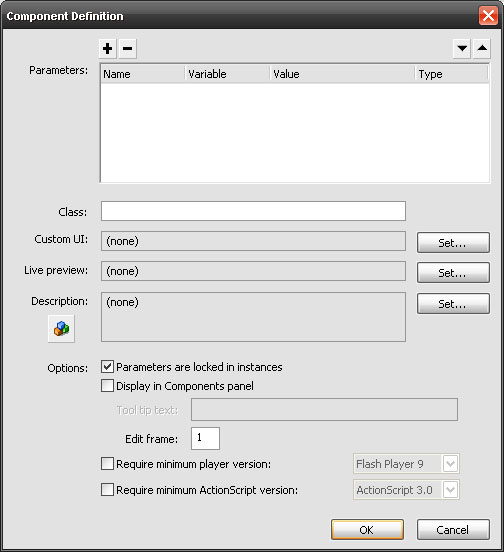
Figure 4.1: Component Definition Panel (with no parameters)
In Class textbox write the name of your Class file in our case this text should be “CustomImageGallery”. Click OK. Once again open “Component Definition” panel using right click drop down menu you would see a similar screen like below image.
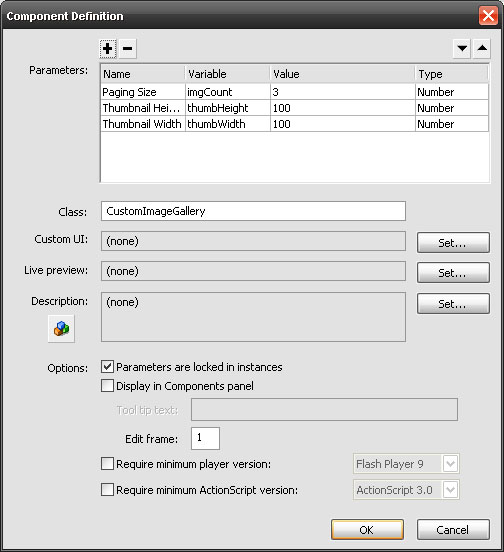
Figure 4.2: Component Definition Panel (with parameters)
Now we are ready to write a logical code for achieving our mission of populating the component with image based gallery.
Step 5: Add design elements and preloader in component
I have created three movieclips:
- An animated preloader which will be shown while loading an image this movieclip has a linkage with the name of “mcLoaderAnim” and
- A simple arrow button which will be used for loading next or previous set of images. This movieclip has a linkage with the name of “mcArrowButton”.
- A preview graphic which will be hidden when we publish the component, this graphic is used to show something when a user place component on the stage so he/she would have idea about the placement of the component. This movieclip has an instance named defined as “mcPreview”.
I included first 2 movieclips on timeline of the component on 2nd frame and 3rd movieclip on the 1st frame of the component. We included all these movieclips in the component so whenever this component is used in any other file in that case these graphics should travel as part of the component. In addition we have written “stop();” on 1st frame of timeline so component will always stays on first frame and never will show design elements placed on 2nd frame.
Step 6: Add core logic of populating images in the component
Assuming that you know about coding logic’s and structure here the core code which will read “dataProvider” property and generates image gallery.
private function generateGallery() :void
{
if(dataProvider != null)
{
removeChildren (this);
var bigImageContainer:MovieClip = new MovieClip ();
var imgBox:Sprite = new Sprite ();
var imgLoaderAnim:MovieClip = new mcLoaderAnim ();
var imgContainer:Loader = new Loader ();
var txtPageNumber:TextField = new TextField ();
m_thumbnailsHolder = new MovieClip ();
m_mcLeftArrow = new mcArrowButton ();
m_mcRightArrow = new mcArrowButton ();
var filter:BitmapFilter = getBitmapGlowFilter();
var arrGlowFilter:Array = new Array();
this.addChild (bigImageContainer);
this.addChild (m_mcLeftArrow);
this.addChild (m_mcRightArrow);
this.addChild (m_thumbnailsHolder);
this.addChild (txtPageNumber);
bigImageContainer.addChild (imgBox);
bigImageContainer.addChild (imgContainer);
bigImageContainer.addChild (imgLoaderAnim);
imgLoaderAnim.visible = false;
bigImageContainer.x = thumbWidth + 20;
imgBox.graphics.beginFill (m_intBaseColor, 1);
imgBox.graphics.drawRect (0, 0, (m_intBigImageBaseWidth), (m_intBigImageBaseHeight));
imgBox.graphics.endFill ();
arrGlowFilter.push (filter);
imgBox.filters = arrGlowFilter;
imgLoaderAnim.x = (bigImageContainer.width / 2) - (imgLoaderAnim.width / 2);
imgLoaderAnim.y = (bigImageContainer.height / 2) - (imgLoaderAnim.height / 2);
imgContainer.contentLoaderInfo.addEventListener (Event.COMPLETE, onBigImageLoadComplete);
imgContainer.contentLoaderInfo.addEventListener (IOErrorEvent.IO_ERROR, onBigImageLoadError);
m_mcLeftArrow.y = ((thumbHeight + m_intExtraThumbSpace + m_intSpaceBetweenThumbs) * imgCount) + 5;
m_mcLeftArrow.x = m_mcLeftArrow.width;
m_mcLeftArrow.rotation = 180;
m_mcLeftArrow.buttonMode = true;
m_mcLeftArrow.addEventListener (MouseEvent.CLICK, onLeftArrowClick);
m_mcRightArrow.y = ((thumbHeight + m_intExtraThumbSpace + m_intSpaceBetweenThumbs) * imgCount) + 5;
m_mcRightArrow.x = (thumbWidth + m_intExtraThumbSpace) - m_mcRightArrow.width;
m_mcRightArrow.buttonMode = true;
m_mcRightArrow.addEventListener (MouseEvent.CLICK, onRightArrowClick);
txtPageNumber.x = m_mcLeftArrow.x;
txtPageNumber.width = m_mcRightArrow.x - m_mcLeftArrow.width;
txtPageNumber.height = m_intTextCounterheight;
txtPageNumber.y = m_mcRightArrow.y - m_mcRightArrow.height / 2;
createThumbNails (0);
m_intCurrentImageCount = 0;
}
}
private function createThumbNails(_intStartCounter:int) :void
{
var intThumbnailYPos:int = 0;
var bigImageContainer:MovieClip = new MovieClip();
var imgBox:Sprite = new Sprite ();
var imgLoaderAnim:MovieClip = new mcLoaderAnim ();
var imgContainer:Loader = new Loader ();
var filter:BitmapFilter = getBitmapGlowFilter();
var arrGlowFilter:Array = new Array ();
arrGlowFilter.push (filter);
removeChildren (m_thumbnailsHolder);
for(var i:int = _intStartCounter; i < (_intStartCounter + imgCount); i++)
{
if(typeof(dataProvider[i]) == "object" && i < dataProvider.length)
{
var thumbContainer:MovieClip = new MovieClip ();
var objURLRequest:URLRequest = new URLRequest (dataProvider[i].url);
imgLoaderAnim = new mcLoaderAnim ();
imgContainer = new Loader ();
imgBox = new Sprite ();
m_thumbnailsHolder.addChild (thumbContainer);
thumbContainer.addChild (imgBox);
thumbContainer.addChild (imgContainer);
thumbContainer.addChild (imgLoaderAnim);
imgBox.graphics.beginFill (m_intBaseColor, 1);
imgBox.graphics.drawRect (0, 0, (thumbWidth + m_intExtraThumbSpace), (thumbHeight + m_intExtraThumbSpace));
imgBox.graphics.endFill ();
imgBox.filters = arrGlowFilter;
thumbContainer.y = intThumbnailYPos;
imgLoaderAnim.x = (thumbContainer.width / 2) - (imgLoaderAnim.width / 2);
imgLoaderAnim.y = (thumbContainer.height / 2) - (imgLoaderAnim.height / 2);
intThumbnailYPos += (thumbContainer.height + m_intSpaceBetweenThumbs);
thumbContainer.data = dataProvider[i];
thumbContainer.buttonMode = true;
imgContainer.addEventListener (MouseEvent.CLICK, onImageClick);
imgContainer.contentLoaderInfo.addEventListener (Event.COMPLETE, onImageLoadComplete);
imgContainer.contentLoaderInfo.addEventListener (IOErrorEvent.IO_ERROR, onImageLoadError);
imgContainer.load (objURLRequest);
}
}
resetButtonStates ();
setPageCount ();
}
private function getBitmapGlowFilter ():BitmapFilter
{
var color:Number = m_intGlowColor;
var alpha:Number = 0.8;
var blurX:Number = 7;
var blurY:Number = 7;
var strength:Number = 2;
var inner:Boolean = false;
var knockout:Boolean = false;
var quality:Number = BitmapFilterQuality.HIGH;
return new GlowFilter(color,
alpha,
blurX,
blurY,
strength,
quality,
inner,
knockout);
}
private function removeChildren(_mcContainer:MovieClip) :void
{
for (var i:int = 0; i < _mcContainer.numChildren; i++ )
{
_mcContainer.removeChildAt (i);
}
}
private function loadBigImage(_objData:Object):void
{
var objBigImageContainer:MovieClip = MovieClip (this.getChildAt (0));
var objBigImageLoader:Loader = Loader (objBigImageContainer.getChildAt (1));
var objBigImageLoaderAnim:MovieClip = MovieClip (objBigImageContainer.getChildAt (2));
objBigImageLoaderAnim.visible = true;
objBigImageLoaderAnim.x = (objBigImageContainer.width / 2) - (objBigImageLoaderAnim.width / 2);
objBigImageLoaderAnim.y = (objBigImageContainer.height / 2) - (objBigImageLoaderAnim.height / 2);
objBigImageLoader.load (new URLRequest(_objData.bigURL));
}
private function resetButtonStates():void
{
m_mcLeftArrow.enabled = true;
m_mcLeftArrow.alpha = 1;
m_mcRightArrow.enabled = true;
m_mcRightArrow.alpha = 1;
if (m_intCurrentImageCount == 0)
{
m_mcLeftArrow.enabled = false;
m_mcLeftArrow.alpha = .5;
}
if (m_intCurrentImageCount >= dataProvider.length - imgCount)
{
m_mcRightArrow.enabled = false;
m_mcRightArrow.alpha = .5;
}
}
private function setPageCount() :void
{
var txtPageNumber:TextField = TextField (this.getChildAt (4));
var txtFormat:TextFormat = new TextFormat ();
var intPageCount:int = m_intCurrentImageCount / imgCount;
var intTotalPageCount:int = Math.round(dataProvider.length / imgCount);
txtPageNumber.selectable = false;
intPageCount++;
txtPageNumber.text = intPageCount + " / " + intTotalPageCount;
txtFormat.align = "center";
txtFormat.bold = true;
txtFormat.font = "Arial";
txtFormat.size = 12;
txtPageNumber.setTextFormat (txtFormat);
}
/**
* Event Listeners
*/
private function onImageClick(e:MouseEvent) :void
{
var objLoader:Loader = Loader (e.target);
var objThumbContainer:MovieClip = MovieClip (objLoader.parent);
loadBigImage (objThumbContainer.data);
}
private function onImageLoadComplete(e:Event):void
{
var objLoader:Loader = Loader (e.target.loader);
var objThumbContainer:MovieClip = MovieClip (objLoader.parent);
var imgLoaderAnim:* = objThumbContainer.getChildAt (2);
imgLoaderAnim.visible = false;
objLoader.width = thumbWidth;
objLoader.height = thumbHeight;
objLoader.x = (objThumbContainer.width / 2) - (objLoader.width / 2);
objLoader.y = (objThumbContainer.height / 2) - (objLoader.height / 2);
}
private function onImageLoadError(e:IOErrorEvent) :void
{
}
private function onBigImageLoadComplete(e:Event):void
{
var objLoader:Loader = Loader (e.target.loader);
var objImageContainer:MovieClip = MovieClip (objLoader.parent);
var objBaseImage:* = objImageContainer.getChildAt (0);
var imgLoaderAnim:* = objImageContainer.getChildAt (2);
imgLoaderAnim.visible = false;
objBaseImage.width = objLoader.width + m_intExtraThumbSpace;
objBaseImage.height = objLoader.height + m_intExtraThumbSpace;
objLoader.x = (objImageContainer.width / 2) - (objLoader.width / 2);
objLoader.y = (objImageContainer.height / 2) - (objLoader.height / 2);
}
private function onBigImageLoadError(e:IOErrorEvent) :void
{
}
private function onLeftArrowClick(e:MouseEvent) :void
{
if (e.target.enabled)
{
m_intCurrentImageCount -= imgCount;
createThumbNails (m_intCurrentImageCount);
}
}
private function onRightArrowClick (e:MouseEvent):void
{
if (e.target.enabled)
{
m_intCurrentImageCount += imgCount;
createThumbNails (m_intCurrentImageCount);
}
}
Step 7: Lets try our component by pulling out some images from FlickR and provide them as dataProvider to the component
To connect with FlickR first of all your would require a API key which you could get here.Now drag the component on the stage and lets put instance name as “compImageGallery”, use below code to connect with FlickR and provide a dataProvider to the component. Keep in mind you have to put your API key against to “apiKey” variable.
// search method for connecting FlickR
var method:String = "flickr.photos.search";
// API key, you must provide it to connect with FlickR
var apiKey:String = "Your API Key";
// which keyword you want to search on FlickR
var keyword:String = "new york night";
var arrImageData:Array = new Array();
var xmlFlickR:XML = new XML();
var strURL:String = "http://api.flickr.com/services/rest/?method=" + method + "&api_key=" + apiKey + " &tags=" + keyword;
var objFlickrURL:URLRequest = new URLRequest(strURL);
var objLoader:URLLoader = new URLLoader(objFlickrURL);
objLoader.addEventListener(Event.COMPLETE, onDataLoadComplete);
function onDataLoadComplete(e:Event):void
{
xmlFlickR = XML(objLoader.data);
var xmlImages:XMLList = xmlFlickR.photos.*;
for(var i:int=0; i < xmlImages.length(); i++)
{
var objImg:XML = xmlImages[i];
var imgPath:String = "http://farm"+objImg.@farm+".static.flickr.com/"+objImg.@server+"/"+objImg.@id+"_"+objImg.@secret+"_s.jpg";
var imgBigPath:String = "http://farm"+objImg.@farm+".static.flickr.com/"+objImg.@server+"/"+objImg.@id+"_"+objImg.@secret+".jpg";
arrImageData.push({label: objImg.@title, url: imgPath, bigURL: imgBigPath});
}
compImageGallery.dataProvider = arrImageData;
}
Conclusion
Well, I am sure that now you have the knowledge about “How to create a Flash Components” in actionscript 3.0. There are some advance topic related to Flash Components like providing a “Live Preview”, “Adding events through metadata” and more but I think to learn those you must try it by yourself and if you would require some help from me you could always contact me through my website http://www.ankur-arora.com or shoot me a comment.